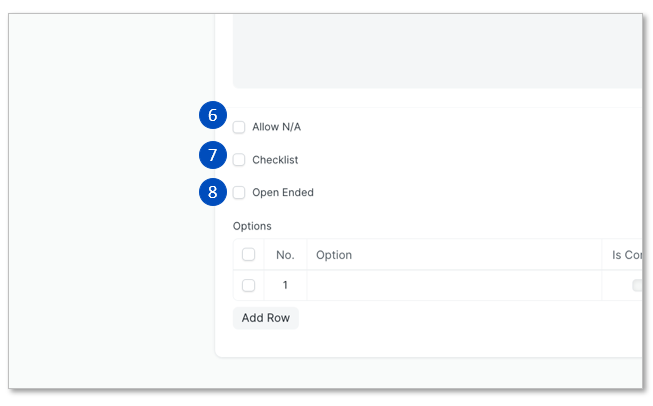Training Content
It is recommended that training contents are created first before adding them to Topics.
To create a new Article/Video, click on the respective content under 1. Create Content and click Article/Video.
To create a new Quiz, Follow Step 1-a and Step 1-b.
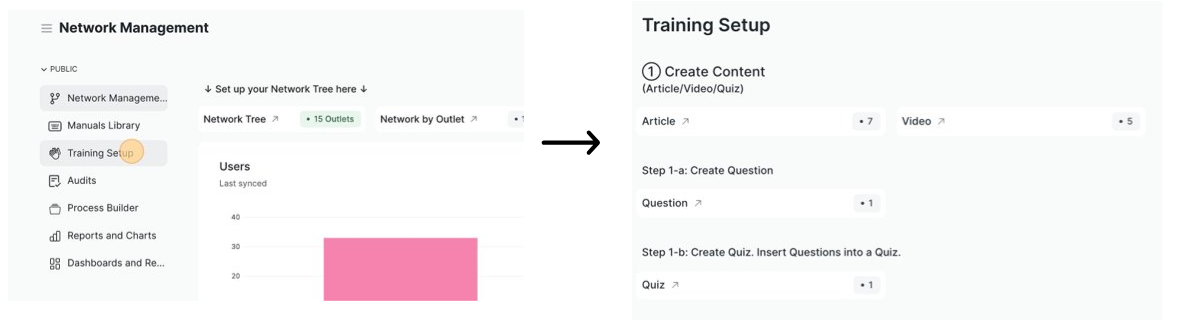
Articles
- Click Article
- Click Add Article
- Give a Title to this article
- You can add text, images, tables, and links in the Content.
- Click Save
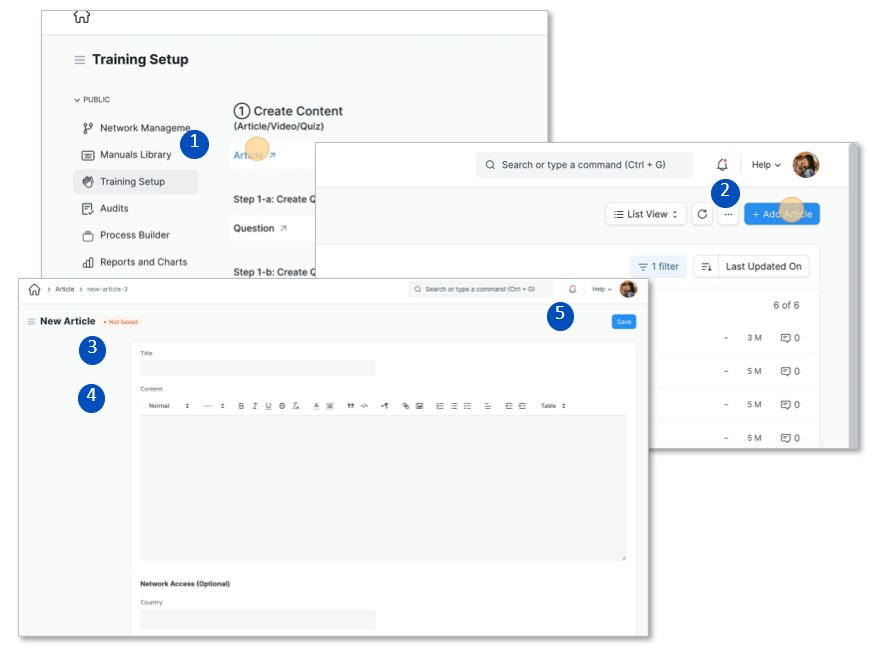
Videos
1.Click Video
2.Click Add Video
3.Give a Title to this video
4.Select from Vimeo, YouTube, Facebook, or TMS (TreeAMS) as the Provider
5.Write a Description of the video
6.Click Save
You can add the link to the video at any time after this initial setup has been saved.
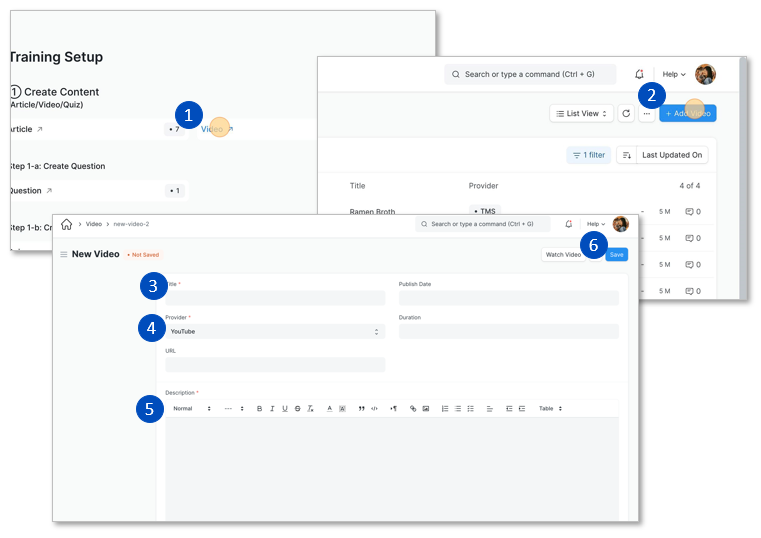
7.If you have chosen TMS as the Provider, upload your video file by clicking on Attach File
8.Then, right click on the file name to copy the URL.
9.Paste the URL in the URL field
10.Click Save
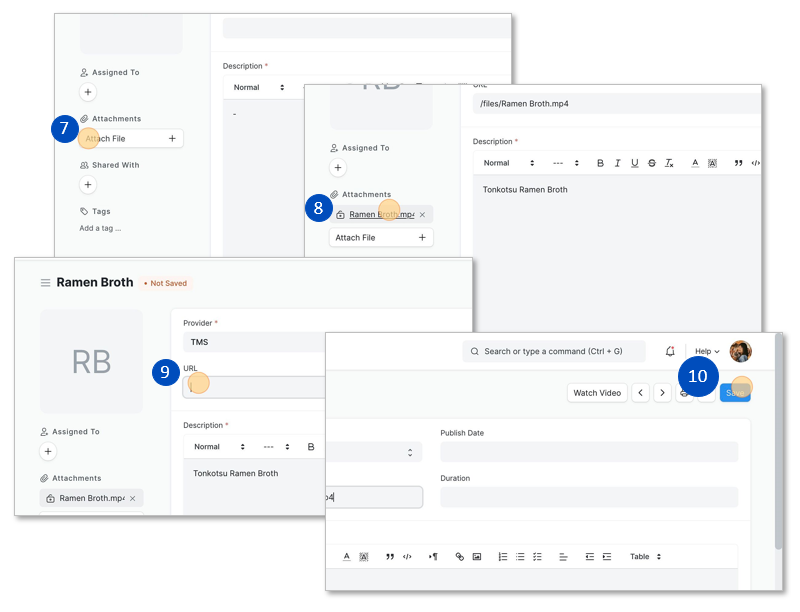
Quiz - Question Setup
To form up a quiz, first, you will need to create question.
To add Questions
1.Click on Question
2.Click Add Question
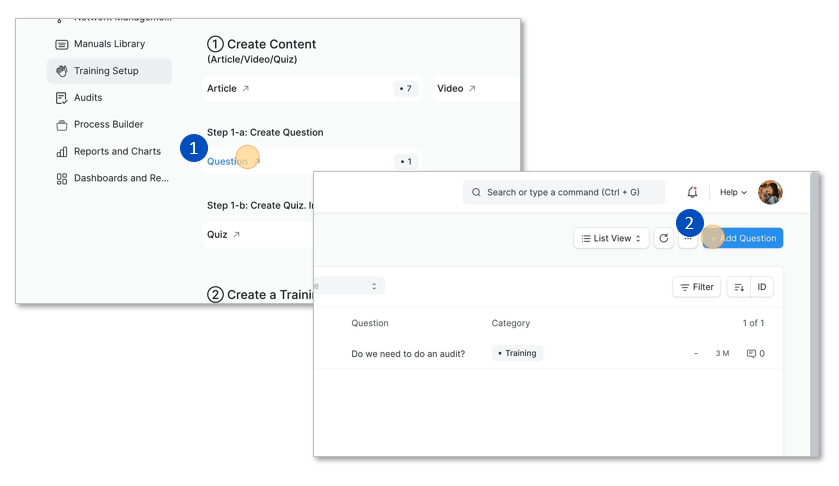
3.Write the Question
4.Choose a Question Group
5.Training should be pre-filled as the Category

6.If you allow the answer to be indicated as Not Applicable when answering, select Allow N/A. Create options and indicate which options are correct and what values the options hold.
7.If this question is for a checklist, select Checklist. Yes and No options will be created.
8.If the answer to this question is open-ended, select ‘Open Ended’. Leave the Options empty.